JunkMatcher Howto: Settings
(new stuff is in red)- How do I change detailed settings of a test?
- How do I whitelist certain senders?
- How do I whitelist certain recipients?
- Why do I have some "automatically added" addresses in my Whitelist?
- How do I tell JunkMatcher to mark matched messages "as junk" in Mail.app?
- Explain Linear Matching Strategy?
- How do I change the number of positive tests JunkMatcher has to collect in Linear Matching Strategy?
- What are hard (vs. soft) tests?
- How do I check for pattern updates published at a different URL?
- How do I check for pattern/application updates every time I start JunkMatcher.app?
How do I change detailed settings of a test?
In the lower half of the Analyzer window, select the test (property or pattern) you want to have a closer look at, and click on the "Inspect" button to bring up its Test Inspector window. Or you can just double-click on the test to do the same thing.
How do I whitelist certain senders?
You can add their email addresses into the whitelist:
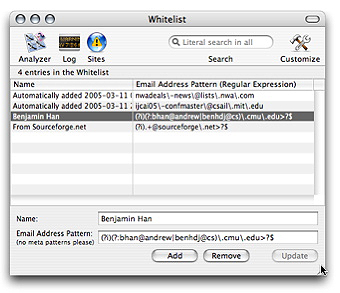
Please note that the "addresses" you will add here are regular
expressions - so you can write compact patterns to match a bunch
of addresses (such as whitelisting all people from your company). Be
careful to escape certain
character such as `.' when writing patterns (that
is, write "\." instead of just `.' to match
a single dot).
How do I whitelist certain recipients?
Unfortunately you can't in JunkMatcher. But it's easy to do that in Mail.app's rule system:
- Add a rule before the "JunkMatcher" rule, call it "Whitelisting recipients".
- Add a single criterion to the rule: "To contains <address>" (of course, replace "<address>" with a real email address); add another criterion for "Cc" if you want.
- Add a single action to the rule: "Stop evaluating rules."
Why do I have some "automatically added" addresses in my Whitelist?
They are added when you correct JunkMatcher on false positives (clean emails that are classified as junk by JunkMatcher).
How do I tell JunkMatcher to mark matched messages "as junk" in Mail.app?
Just head over to the Actions section of the Preferences window, accessible via the JunkMatcher menu:
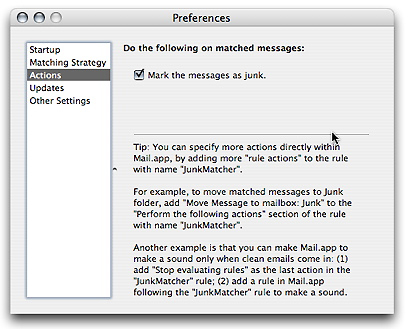
Turning this on could also benefit Mail.app's built-in filter.
Explain Linear Matching Strategy?
As the name implies, this matching strategy simply conducts all of the active tests listed in the Analyzer window. The tests are listed in the lower half of the window:
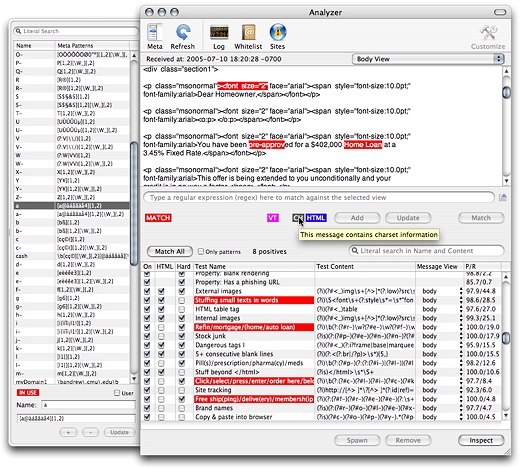
The ordering of tests is significant in the linear matching strategy: tests are executed one by one in the order shown in the window. You can drag a test to reorder it:

Usually you want to do that because you want to move tests with higher recall to the front to minimize the time spent on matching.
Certain conditions apply when tests are executed:
- Only active tests are executed (you can change the active state of a test by clicking on its "On" checkbox in the tests table);
- HTML tests apply only when the email being checked is an HTML email;
- If a recipient pattern is specified for a test, the test is executed only when the recipient address of the email matches the pattern; this makes it possible to activate certain tests on emails from certain accounts;
- If an encoding pattern is specified for a pattern test, the test is executed only when the charset used in the email matches the pattern; this makes it possible to activate certain tests based on the language used in an email (e.g., don't activate tests targeting an email written in Chinese over an email written in English).
The matching won't come to a conclusion before JunkMatcher collects a certain number of positive results from the tests (hard tests are exceptions). You can change this threshold number in the Preferences to make JunkMatcher more or less sensitive.
How do I change the number of positive tests JunkMatcher has to collect in Linear Matching Strategy?
In the Preferences of JunkMatcher.app:
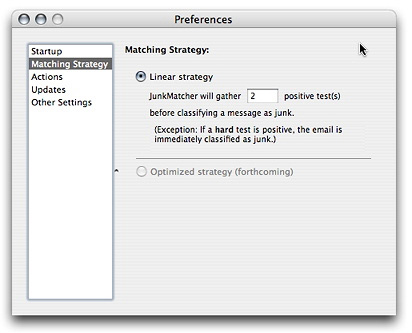
Note a positive result from a hard test will end the matching process prematurely.
What are hard (vs. soft) tests?
There are times when getting positives from certain tests means the email is definitely junk, and you don't want JunkMatcher to take a second guess. In such cases you can designate a test as a "hard" test:

For example, if you don't expect anyone to ever send emails about viagra to you, you can mark the pattern responsible for detecting the word as a hard test.
How do I check for pattern updates published at a different URL?
When you check for pattern updates online, by default the patterns that you're checking against are published by the author of JunkMatcher. If someone else published a set of patterns that's more suitable to your needs, you might want to change your "subscription" to that set of patterns. Here is how - just bring up your Preferences window and choose the Updates section:
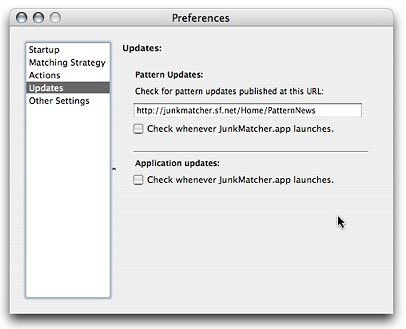
Change the URL to the one where the pattern updates you want are published,
and you're done. If you ever want to come back to the URL of the default
pattern updates, it is http://junkmatcher.sf.net/PatternNews.
How do I check for pattern/application updates every time I start JunkMatcher.app?
Look closely at the screenshot above. :-)